Step-by-Step Guide on Photo Editing for Beginners
Once you've taken your first photos and got used to your new camera and all its features it’s time to think about photo editing. Photo editing is all about optimising your photos. You don't have to change your pictures completely; even small basic changes can improve the image effect and optimise your photo. In this article you can read about photo editing and the changes you can make to photos so that you can master this field of photography.

Contents
Why should you edit your photos?
Professional photographers and beginners rarely take a perfect photo. There are always small details or changes that can be made to optimise the photo. Especially beginners who are learning to take photos do not always have the right camera settings to take a photo the way they would like to. This is where image editing can help. In no time at all, you can correct the exposure, the colours and much more on your computer and turn your photo into a masterpiece.
Photo editing has nothing to do with manipulation as it is more about changing the small things that can improve the overall effect of the image. This is one of the reasons why it is recommended to give photo editing a go especially for beginners who are just starting out. This way you will quickly develop the skill for attention to detail as well as knowing exactly what you want to change in a photo, which will help you to find your own style.
Photo editing for beginners: step-by-step guide on getting the perfect photo
Even small changes to a photo can have a big effect. In this step-by-step guide for beginners, we will show you which basic changes you can make to optimise your photo. The options and tips have been deliberately kept very general so that you can implement them with any image editing software.
It is best to shoot in RAW mode. Your camera then saves the image and details that the sensor has recorded. This makes it easier for you to edit your photos. However, for this you will need more storage space.
It is best to shoot in RAW mode. Your camera then saves all the image Note that the sensor has recorded. This makes it easier for you to edit your photos. However, for this you will need more storage space.
Photo editing step 1: straightening images
Sometimes when you are taking photos, they can turn out not completely straight. This is the case when taking landscape photos as the horizon should be straight, so that your picture looks harmonious.
To straighten a slightly wonky horizon, you will find an angle tool on a lot of image editing softwares. You can then straighten your photo using the outer lines or the edge of the image. However, depending on the perspective you choose, your picture does not have to be exactly horizontal. In such cases you should just go with what you think is right.
Photo editing step 2: removing unwanted elements from a photo
Sometimes there are small details in the picture (e.g. spots or red eyes) that could distract the viewer and draw their attention away from the subject. It is recommended to remove these unwanted elements. Depending on the image editing software, you can use various options such as the repair brush or the object eraser. They remove the affected area of the image and automatically replace it with a similar or surrounding area.
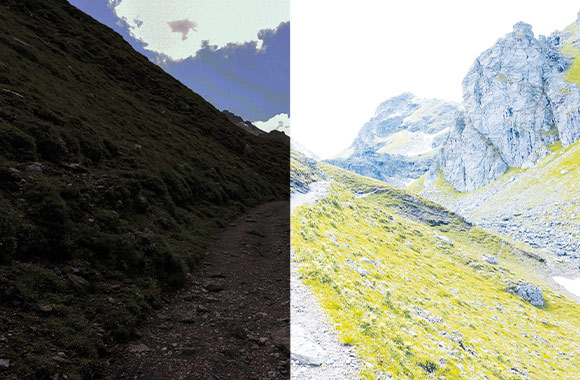
Photo editing step 3: editing the exposure
A rule of thumb says that if in doubt, you should underexpose your photo slightly as valuable image details are lost in overexposed photos. Underexposed photos on the other hand, can easily be corrected with an image editing software and then changed to suit your style. There are various options available for this:
- Exposure: changes the entire brightness of the photo with all higher values (very bright and dark areas). You can use this option if the whole image is too bright or too dark.
- Brightness: changes the brightness in the photo, but the middle areas are affected. Very bright and very dark areas in the picture are changed less strongly (see example picture). This option also helps you to brighten or darken an already well exposed picture.
- Highlights: adjusts only the bright areas of the image. By using this option, you can save overexposed areas or generally make your photos a little brighter.
- Depths or shadows: affect only the dark areas of the image. This way you can bring out more details from dark areas or brighten up a dark-looking photo.
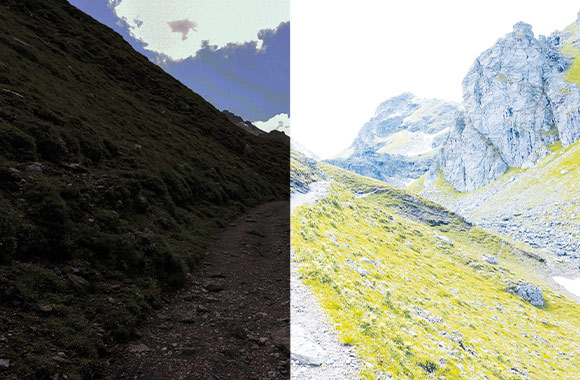
In addition to correcting exposure, you can also reduce image noise in photos. This occurs when you have worked with a high ISO value or a long exposure time. If your photo shows noise, you can use various noise reduction filters. However, be careful when using these filters as they can also delete entire image details.

Photo editing step 4: changing the contrast
Contrast describes the ratio of black and white tones in the picture (see example picture). A low contrast blurs the contours, while a high contrast strongly emphasises the contours and makes the image look exaggerated. It is therefore recommended to find a good middle ground to emphasise your subject.

Photo editing step 5: adjusting the white balance
White balance (or temperature) controls the colour temperature of the image. When it comes to white balance its more about personal preference or what your picture should represent. A warm white balance makes your picture look inviting and summery. A cool white balance, on the other hand creates a more distant and wintery image (see example image).


Photo editing step 6: making colour corrections
You should edit the colours of your photo after you have made any exposure corrections and adjusted the white balance as they can change the colours in your photo. You can use these options to make the colours in your photo look brighter:
- Saturation: this changes all the colours in the image equally. A high saturation brings more colour into your image, while a low saturation reduces the radiance of the colours (see example image).
- Dynamics: this only changes the colours in the picture that are not yet as saturated. This option allows you to change the colour effect in a more targeted and subtle way.
- Adjustment of individual colour channels: on a lot of photo editing software you can edit individual colours. You can make a red t-shirt in a picture shine or desaturate it a little using the red colour channel.
Make sure to try out all the settings to get an idea of photo editing. However, make sure to keep comparing the original image with your new version to get a better idea of the changes that have been made. Sometimes it also helps to take a break from photo editing and to come back later with a pair of fresh eyes.
Make sure to try out all the settings to get an idea of photo editing. However, make sure to keep comparing the original image with your new version to get a better idea of the changes that have been made. Sometimes it also helps to take a break from photo editing and to come back later with a pair of fresh eyes.
Photo editing step 7: changing the size of your image
By using the cropping tool, you can crop your photos. This way you can find the right size and emphasise your subject or find a composition that suits you. Cropping photos will give them a more interesting effect and a clearer message because the photo then concentrates on one motif.
Photo editing step 8: sharpening your images
Photos taken in RAW format sometimes appear slightly blurred. You can counteract this by using a sharpen tool. Quite often small changes are enough to make your picture look more natural and clearer.
In addition to these basic corrections, you can of course use many other options. When editing portrait photos you can add a vignette effect that darkens the edge of the image and this will draw attention to the subject. Ready-made filters can also make it easier for you to edit your photos. When editing your photos make sure to try out the different options and filters to learn more about photo editing.
In addition to these basic corrections, you can of course use many other options. When editing portrait photos you can add a vignette effect that darkens the edge of the image and this will draw attention to the subject. Ready-made filters can also make it easier for you to edit your photos. When editing your photos make sure to try out the different options and filters to learn more about photo editing.
Which photo editing software is the best for beginners?
Free software and apps are enough to learn and to get to grips with the first steps of photo editing. You can easily make the changes described above in the integrated editing software on your computer. Once you have familiarised yourself with these options you can use free image editing software for beginners such as Gimp. This software contains numerous options for image editing and makes it easier for beginners to get started.
It is worthwhile purchasing photo editing software such as Adobe Photoshop and Lightroom or Luminar if you are an ambitious amateur photographer, and you would like to explore more possibilities or improve your skills
Conclusion: photo editing for beginners
When it comes to photo editing you can choose how much you would like to edit as this depends on your creative goals and ideas. There is no right or wrong with photo editing. Photo editing gives you the opportunity to optimise your photos and to find your own style. Why not give it a go and try and edit the same photo in different ways. This way you will find your own unique style and you will also find out more about the world of photo editing.
References
https://digital-photography-school.com/
(last accessed 28.10.2022)
https://www.format.com/
(last accessed 28.10.2022)
https://fixthephoto.com/best-photo-editing-software-for-beginners.html
(last accessed 28.10.2022)
Image sources
iStock.com/gorodenkoff
iStock.com/Philip Hoeppli





